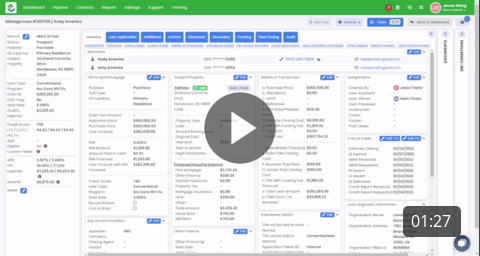How to order a tax transcript for 4506-C in LendingPad?
Forms (W2, 1040, 1065, 1099, and 1120) can be requested via direct integration under Actions.
- A prerequisite for this is to have the signed 4506C uploaded to the Documents section before requesting the Tax Transcript.
- Go to Documents, click on Add New Documents.

- Drag & drop the signed 4506C.

- Under the Type, choose 4506T, then save the file.

- Next, go to Actions tab, under System Actions, click on Send button of the Tax Transcript.

- Under contact, choose the vendor you have already set up.

- Choose Order New Report from the Request Type.

- Select the Borrower from the drop-down list.

- Then select the signed 4506C you just uploaded under Attach Document.

- Lastly, after you select the form type and year for the Tax Transcript you want to request, click Send Request. LendingPad will notify you if the request is sent successfully.

Here is a short video showing you how to request tax transcript in LendingPad